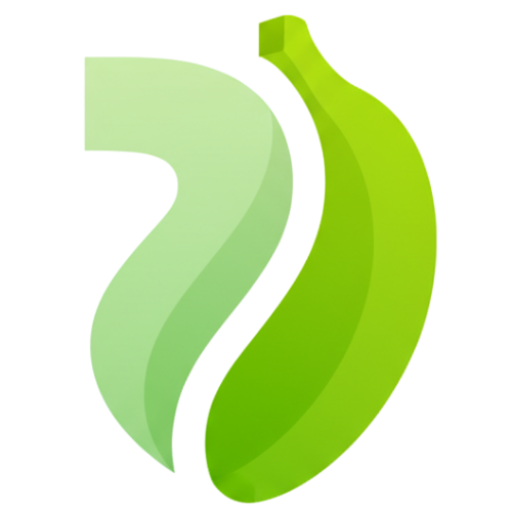Create Cinematic AI Videos with Frame-Level Control
Google's Veo 3.1 introduces breakthrough creative controls for professional video generation. Precisely define start and end keyframes, use multiple reference images for consistent styling, and generate videos with synchronized native audio. Extend beyond 8 seconds, maintain character consistency across scenes, and export in 1080P quality. No waitlists, no downloads—start creating cinematic content in minutes.
Upload Reference Image
JPG, PNG, WebP
Max 10MB
Veo 3.1 allows you to precisely control the start and end of your AI video. Control the first and last frames with Veo 3.1's keyframe feature to create smooth cinematic transitions and maintain narrative flow.
No Video Yet
Enter a prompt and click generate to create your first video with Veo 3.1's keyframe control and native audio
See What You Can Create with Veo 3.1
Real examples from our platform. Same tools you'll use, same quality you'll get. Notice the motion quality, audio synchronization, and visual consistency.
Image to Video: Animate Static Images with Natural Motion
Start with any photo and add intelligent motion that respects the original composition. Perfect for bringing product shots to life, animating brand illustrations, or visualizing how static designs might move. The model preserves your image's aesthetic while adding realistic motion and synchronized audio.

Text to Video: Direct Complex Scenes from Text Alone
Describe your vision in detail and watch the AI build it from scratch. This example demonstrates advanced prompt handling—complex camera movements (tracking shots, zoom transitions), specific lighting conditions (midday sun, rainbow flares), material properties (reflective chrome), and atmospheric mood. The more cinematically detailed your prompt, the more professional your result.
"Ultra-fast tracking shot through a sprawling futuristic cityscape where towering buildings are made of reflective organic chrome, glistening under a bright midday sun. Rainbow light flares and crystalline bokeh scatter across the frame as the camera dynamically weaves between structures. The sequence transitions into a seamless close-up zoom into a translucent chrome hive, where a highly detailed robotic worker bee is seen crafting with mechanical precision. The scene is rendered with hyperrealistic 4K clarity, soft lens depth, and ambient sci-fi audio humming in the background, evoking the mood of a high-budget cyber-futurist film."
What Makes Veo 3.1 Different
The first AI video tool that gives you director-level control over every frame. Create professional content with precision that was impossible before.
Keyframe Control: Direct Your Video Like a Cinematographer
Define exactly where your video starts and ends by uploading start and end frame images. Perfect for creating smooth transitions between scenes, controlling narrative pacing, or ensuring your video begins and concludes with specific visuals. Think of it as bookending your AI-generated content with creative precision—the system handles the motion in between while you maintain full control over critical moments.
Multi-Image References: Maintain Visual Consistency
Upload multiple reference images to guide character design, color grading, lighting mood, or art direction. Ideal for brands that need consistent visual identity across video content, creators building character-driven series, or anyone who wants to ensure their AI-generated video matches a specific aesthetic. The model learns from your references and applies that style throughout the entire generation.
Native Audio Generation: Videos That Sound as Good as They Look
Every video comes with synchronized audio—dialogue, ambient sounds, and action-matched effects. No need for separate audio editing or licensing stock music. The audio engine understands context and generates appropriate soundscapes that enhance immersion. From footsteps on gravel to background conversations, the audio layer brings your visuals to life automatically.
Extended Duration: Break the 8-Second Barrier
Unlike standard AI video tools capped at brief clips, the extend feature lets you continue your video naturally beyond 8 seconds. Maintain narrative flow, develop complex actions, and create longer-form content suitable for actual storytelling. The system preserves visual consistency and motion logic as it extends, ensuring seamless continuation rather than abrupt jumps.
Character Consistency: Keep Your Characters Recognizable
Upload character reference images and the model maintains their identity, appearance, and features across every frame. Essential for serialized content, brand mascots, or any project where character recognition matters. No more morphing faces or inconsistent styling—your characters stay true to their design from first frame to last.
From Concept to Cinematic Video in 3 Steps
No film school required. If you can describe a scene or upload reference images, you can create professional AI videos with advanced controls.
Step 1: Choose Your Input Method and Upload References
Start with a text description of what you want to create, or upload an image to animate. For precise control, enable keyframe mode and upload both start and end frame images—the AI generates the transition between them. Want consistent styling? Upload 1-3 reference images that define your desired aesthetic, character design, or color palette. The model supports text-to-video, image-to-video, and reference-guided generation modes.
Step 2: Configure Quality and Creative Controls
Select your aspect ratio (16:9 for YouTube/presentations, 9:16 for TikTok/Instagram). Choose between Fast Mode for quick iterations or Quality Mode for refined results. Enable character consistency if your video features recurring characters. Decide whether you want 720P output or will upgrade to 1080P later. These settings control both generation time and final video quality.
Step 3: Generate, Extend if Needed, and Download
Hit generate and the AI creates your video with synchronized native audio. Processing typically takes a few minutes. Once complete, preview the result and use the extend feature if you need longer duration beyond the initial 8 seconds. Satisfied? Download your video in MP4 format—clean, no watermarks, ready for professional use. Need higher resolution? Upgrade to 1080P with one click.
Common Questions About Veo 3.1
Real answers about keyframe control, multi-image references, native audio, and how to get the most from Google's advanced video AI.
What's new in Veo 3.1 compared to previous AI video tools?
Veo 3.1 introduces director-level creative controls that didn't exist before. The headline features: keyframe control lets you define exact start and end frames (finally, precise transitions); multi-image references maintain consistent styling across your video (essential for branded content); native audio generation with synchronized sound effects (no more silent AI videos); the ability to extend videos beyond 8 seconds; and improved character consistency across scenes. This is Google DeepMind's most advanced video model, designed for professional creative work that demands control and quality.
How does keyframe control actually work?
Upload two images: one for how you want your video to start, one for how it should end. The AI generates the motion and transition between them. Think of it as setting bookends—you control the critical moments, the system handles the physics and motion in between. Perfect for creating specific transitions (like morphing between two products), ensuring your video ends on a particular frame (your logo, a CTA), or controlling narrative pacing. This level of precision was impossible with earlier text-only video generators.
What are multi-image references and when should I use them?
Multi-image references let you upload 1-3 images that guide the overall aesthetic of your generated video—color palette, lighting style, character design, or art direction. Use cases: brand content that needs to match established visual guidelines, character-driven series where you need the same protagonist across multiple videos, or any project where consistent styling matters more than random AI interpretation. The model learns from your references and applies that style DNA throughout the generation, giving you creative control without requiring frame-by-frame direction.
Does every video come with audio, and is it any good?
Yes, native audio is generated automatically and synchronized with your visuals. The audio engine creates contextually appropriate sounds—dialogue matching mouth movements, ambient environmental effects, footsteps synchronized with walking, object interactions. Quality is legitimately usable for professional work; it's not placeholder audio. This eliminates the separate audio editing workflow that plagued earlier AI video tools. You can still add your own audio in post-production if needed, but most users find the native audio sufficient for social media, presentations, and even some commercial applications.
How do I extend videos beyond 8 seconds?
After your initial video generates, use the extend feature to continue the action naturally. The system analyzes your existing video and generates a seamless continuation that maintains visual consistency, motion logic, and narrative flow. Unlike stitching separate clips together, this creates smooth extensions without jarring transitions. Useful for longer storytelling, complex actions that need time to develop, or any content where 8 seconds feels rushed. You can extend multiple times to build longer sequences while preserving coherence.
What makes character consistency important?
Human brains are incredibly sensitive to faces and character features—even small inconsistencies break immersion. Character consistency ensures your protagonist doesn't morph between frames or suddenly change appearance mid-scene. Essential for: serialized content where viewers need to recognize recurring characters, brand mascots that must maintain visual identity, and any narrative work where character recognition drives the story. Upload character reference images and the model locks in their features, keeping them recognizable throughout the entire video.
Why choose this platform instead of waiting for official Google access?
Three reasons: instant access (no waitlists or approval processes), simple credit-based pricing (pay only for what you generate, no subscriptions), and a streamlined interface optimized specifically for video creation. Official access through Google often involves application queues, usage restrictions, or integration into larger tool suites. We provide direct access to the Veo 3.1 model with all advanced features—keyframes, multi-image references, extensions, audio—immediately available. Start creating in minutes, not weeks.
Can I use these videos commercially?
Absolutely. Every generated video downloads as clean MP4 with full commercial rights—no watermarks, no attribution required. Use them for client work, paid advertising, product listings, social media monetization, brand content, or any business application. The only restrictions are standard content policies (no deepfakes, harmful content, etc.). Whether you're an agency delivering client assets, a solo creator building a content business, or a brand producing marketing videos, you own what you make and can monetize it freely.
How much does generation cost?
Credit-based pricing that scales with your usage. Basic 720P video costs X credits (check workspace for current rates), 1080P HD upgrades cost additional credits. Advanced features like keyframe control, multi-image references, and character consistency are included in base generation cost—no premium tier required. Buy credit packs that match your production volume. No subscription lock-in, no monthly minimums. Typical use: a marketing team might spend 300-500 credits monthly generating 20-30 videos for testing and 5-10 HD finals.
How do I get better results from my prompts?
Be specific and directive like you're talking to a cinematographer. Bad: "cool product video." Good: "Close-up dolly shot of wireless headphones rotating on white backdrop, studio lighting with soft shadows, minimalist aesthetic, ends with focus on brand logo." Include: subject/action, camera movement, lighting mood, desired style, and how the video should end (especially important with keyframe control). The model excels at following detailed creative direction—longer, more specific prompts generally produce better results than vague requests.
Is this suitable for beginners or just professionals?
Both. The interface is simple enough for anyone—enter text or upload images, adjust basic settings, generate. But it offers professional controls (keyframes, references, character consistency) that experienced creators can leverage for sophisticated results. Start simple: generate a basic text-to-video to understand how it works. Then layer in advanced features as needed—try keyframe mode for precise transitions, add reference images for style control, enable character consistency for serialized content. The learning curve is gentle but the ceiling is high.
Why did my generation fail?
Most failures stem from content policy violations. Blocked categories: realistic photos of identifiable people (prevents deepfakes and misuse), explicit or violent content, copyrighted characters, or content involving minors. If you're getting unexpected failures: avoid uploading realistic human face photos, use illustrated/artistic reference images instead of photographs, describe actions generically rather than naming celebrities, and review your prompt for potentially flagged terms. The error message usually indicates the specific issue. Rephrasing or changing reference images typically solves it.
What's the actual generation time?
Fast Mode: 3-5 minutes for standard 720P. Quality Mode: 8-15 minutes for refined 720P. 1080P upgrades add 1-2 minutes of processing. These times reflect the computational intensity of simulating realistic motion, generating synchronized audio, and maintaining visual consistency. You don't need to babysit the process—completed videos appear in your library automatically. Start a generation, work on something else, come back to the finished result. For high-volume workflows, submit multiple generations in parallel.
How do I create longer videos for YouTube or presentations?
Two strategies: 1) Use the built-in extend feature to naturally continue your video beyond 8 seconds, maintaining visual flow and narrative consistency. You can extend multiple times to build longer sequences. 2) Generate multiple clips with consistent keyframes and character references, then stitch them in standard video editing software. The character consistency and multi-image reference features ensure your separate clips maintain visual coherence when edited together. Most users combine both approaches—extend individual scenes, then assemble scenes into longer narrative pieces.