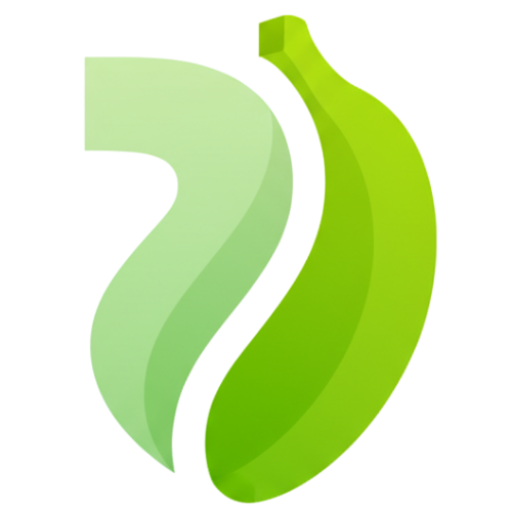Create Videos with Built-In Audio
Google's Veo 3 • First AI Video Generator with Native Sound Design
The breakthrough video AI that generates synchronized audio alongside 4K visuals. No silent clips—every scene comes with matching sound effects, dialogue, and atmosphere. Start creating complete videos in seconds.
Upload Reference Image
JPG, PNG, WebP
Max 10MB
You can precisely control the start and end of your AI video, allowing you to control the first and last frames and create smooth cinematic transitions
No Video Yet
Enter a prompt and click generate to create your first video with synchronized audio
See What Veo 3 Can Create
Real examples with synchronized audio. Notice how sound design matches visual content automatically.
Image to Video with Audio
Upload any static image and the AI animates it with natural motion while generating matching audio. Perfect for bringing product photos to life, creating social posts from brand assets, or visualizing how designs might move. The physics engine ensures realistic motion, and the audio system adds appropriate environmental sounds.

Text to Complete Audiovisual Content
Describe your vision and the AI generates both video and synchronized audio from scratch. This example shows complex cinematography with dynamic camera movement, detailed environment, realistic physics, and ambient sound design—all created from a single text prompt.
"Ultra-fast tracking shot through a sprawling futuristic cityscape where towering buildings are made of reflective organic chrome, glistening under a bright midday sun. Rainbow light flares and crystalline bokeh scatter across the frame as the camera dynamically weaves between structures. The sequence transitions into a seamless close-up zoom into a translucent chrome hive, where a highly detailed robotic worker bee is seen crafting with mechanical precision. The scene is rendered with hyperrealistic 4K clarity, soft lens depth, and ambient sci-fi audio humming in the background, evoking the mood of a high-budget cyber-futurist film."
Why Veo 3 Changes Video Generation
Google DeepMind's latest model doesn't just make video—it creates complete audiovisual experiences ready to publish.
Videos That Sound As Good As They Look
Every video includes synchronized audio automatically. Watch a car chase and hear tires screeching. Generate a beach scene and get crashing waves. The AI understands what sounds belong in each scene—dialogue, environmental audio, music cues—and generates it all together. No more silent clips that need manual sound design. This is the first video AI that delivers complete, publishable content.
Two Creative Paths: Text or Image Input
Start from scratch with detailed text prompts, or animate existing images. Describe multi-scene sequences and watch the AI build them with narrative continuity. Upload a product photo and add dynamic motion. The model excels at following complex instructions across shots while maintaining visual and audio consistency throughout.
Resolution That Matches Your Ambition
Export at 720p for rapid iteration and social platforms, or upgrade to stunning 1080p HD for professional presentations. For maximum quality, the system supports 4K output—delivering the detail needed for large displays, cinema workflows, and broadcast use. Choose the resolution that fits your deadline and distribution channel.
Director-Level Creative Control
Specify camera movements, maintain character consistency across scenes, match artistic styles with reference images, and control motion paths frame by frame. Unlike black-box generators, this respects your creative direction. Perfect for filmmakers who need precise control, brands maintaining visual identity, and creators building serialized content with recurring elements.
From Concept to Finished Video in 3 Steps
No video production experience required. If you can describe what you want or have a reference image, you can create professional videos with audio.
Step 1: Describe Your Vision or Upload an Image
Type a detailed text prompt describing the scene, action, mood, and sound you want, or upload an existing image to animate. Be specific: "A bustling Tokyo street at night, neon signs reflecting in puddles, pedestrians with umbrellas, ambient city sounds and rain." The more detail you provide about both visuals and audio, the better the result matches your creative intent.
Step 2: Configure Your Output Settings
Choose between text-to-video or image-to-video mode. Select 720p standard quality for fast iteration (perfect for testing concepts), or 1080p HD for professional deliverables. Both resolutions include synchronized audio. Advanced options let you fine-tune creative controls like style matching and motion intensity to match your specific production needs.
Step 3: Generate and Download Complete Videos
Hit generate and the AI creates your video with matching audio. Processing takes 2-5 minutes depending on complexity and settings. Preview the audiovisual result, then download as high-quality MP4 ready for editing or publishing. No watermarks, full commercial rights. Every video includes both visual content and synchronized sound—complete and ready to use.
Common Questions About Veo 3
Real answers about native audio generation, 4K quality, and how to get professional results.
What makes Veo 3 different from other AI video generators?
Native audio generation. Most AI video tools produce silent clips that require separate sound design. Veo 3 generates synchronized audio alongside visuals—sound effects, dialogue, environmental sounds, and music cues that match the scene. Developed by Google DeepMind, it also supports 4K resolution, advanced physics simulation, and precise creative controls for professional filmmaking. You get complete audiovisual content, not just silent video.
Does every video include audio automatically?
Yes. The AI analyzes your prompt and generates appropriate audio to match the visual content. A car scene gets engine sounds and tire noise. A beach scene includes waves and seagulls. Dialogue scenes get lip-synced speech. The audio is synchronized perfectly with the video timeline, creating complete content ready to publish without additional sound design work.
Can I create videos from both text and images?
Absolutely. Text-to-video mode lets you describe scenes from scratch—the AI builds both visuals and audio based on your description. Image-to-video mode animates static photos with natural motion and generates matching audio. Both modes support complex, multi-scene instructions and maintain consistency across shots. Choose the workflow that fits your creative process.
How long does generation take?
Typically 2-5 minutes depending on complexity, quality settings, and server load. Fast Mode prioritizes speed for rapid iteration. Quality Mode takes longer but delivers superior visual and audio fidelity. Pro+ members get priority processing for faster generation times. The system is optimized for efficiency while maintaining broadcast-quality output.
What resolutions are available?
Standard generation outputs 720p—perfect for social media, rapid testing, and most web uses. You can upgrade individual videos to 1080p HD for presentations and professional content. The underlying model supports 4K output for maximum quality in cinema workflows, large displays, and broadcast production. Choose the resolution that matches your distribution channel and deadline.
Can I use these videos commercially?
Yes. All videos generated through our platform are suitable for commercial use—marketing videos, social media content, client work, advertising, presentations, and monetized content. No watermarks, full commercial rights. Always ensure your prompts don't request copyrighted characters or trademarized content. Otherwise, you own what you create.
What creative controls are available?
Advanced controls include: reference images for style matching, character consistency across multiple scenes, camera movement definitions (pans, zooms, tracking shots), motion path control, and frame-by-frame precision with keyframe mode. These tools give filmmakers and professional creators the precision needed for serialized content, brand consistency, and complex storytelling projects.
How much does generation cost?
Credit-based pricing—you only pay for what you generate. 720p videos use fewer credits (ideal for testing and social media). 1080p HD upgrades cost additional credits (for professional deliverables). No subscriptions required. Purchase credit packs that match your production volume. Check the workspace controls for current credit costs per generation type and quality level.
Why do my generations keep failing?
Content policy violations are the most common cause. The safety system blocks: realistic photos of identifiable people (prevents deepfakes and misuse), violent or graphic content, sexually explicit material, and copyrighted characters. Solutions: use illustrated/artistic styles instead of realistic human faces, avoid violent scenarios, don't request trademarked characters. Review the specific error message for guidance. Rephrasing your prompt usually resolves the issue.
How long are generated videos?
Individual clips are 8 seconds long. This is the standard output duration optimized for the model's quality and consistency. For longer content, generate multiple 8-second clips and stitch them together in external editing software (Premiere, Final Cut, CapCut, etc.). This approach lets you create professional videos of any length while maintaining high quality for each segment.
How do I get better results?
Write detailed prompts like a film director: specify subject/action, camera angles and movement, lighting and mood, audio elements, and artistic style. Bad prompt: "cat video." Good prompt: "A fluffy orange cat chases a laser pointer across a modern living room, shot from low angle with tracking camera. Playful piano music, soft paws on hardwood floor, natural afternoon sunlight. Cinematic depth of field." Use Quality Mode for final deliverables. Upgrade to 1080p for professional presentation.
Can I create videos longer than 8 seconds?
Each generation produces an 8-second clip. For longer content, create multiple clips and combine them in video editing software. This workflow actually gives you better creative control—you can generate different scenes separately, then arrange, transition, and fine-tune the sequence in your editor. Many professional creators prefer this approach for building polished, multi-scene narratives.